The Wheel of Life plugin is made translation ready, which means you can translate the plugin to your native language without any issue.
The Wheel of Life plugin can be translated completely using two different steps:
- Importing plugin translation via WordPress.org
- Using the Loco Translate plugin
Importing plugin translation via WordPress.org #
This step will import all the string translations for the Wheel of Life plugin that are translated in WordPress.org
You can check the total percentage of strings translated for each language under the Stable strings table here.
Further, you can follow the below steps to translate the Wheel of Life plugin using WordPress.org:
- Go to Admin Dashboard > Settings > General
- In the Site Language option, select the language in which you want to create your website
- Click on Save Changes
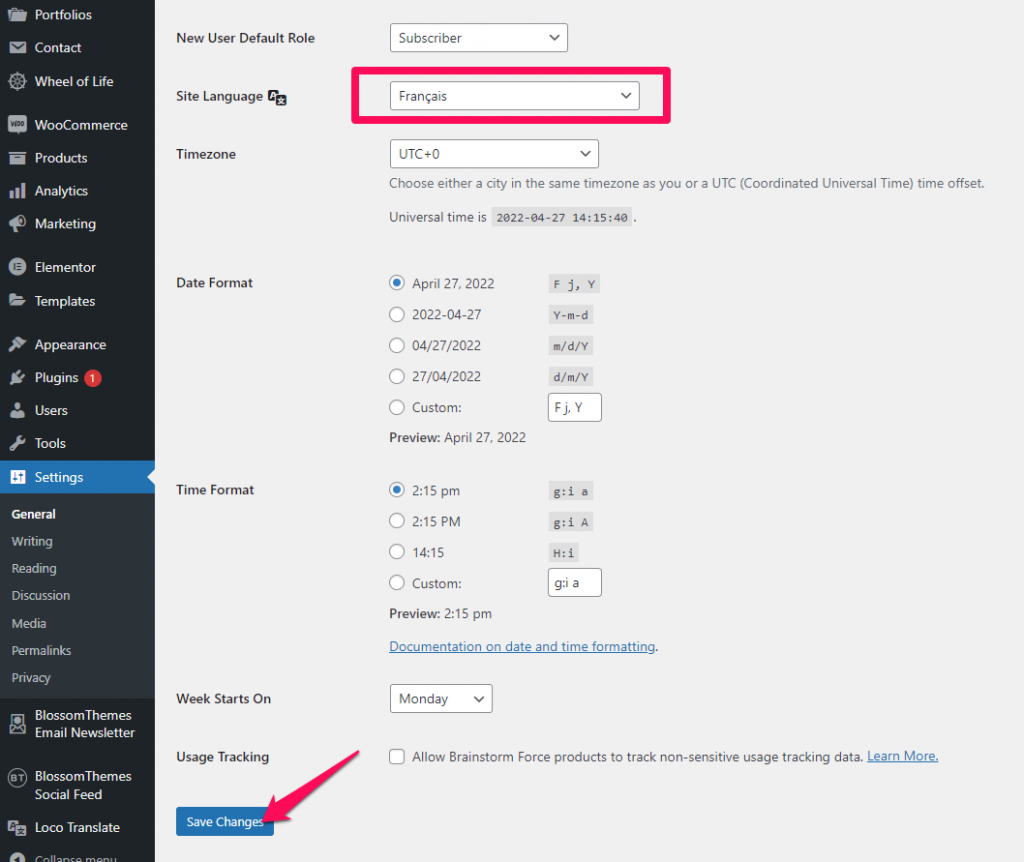
Using the Loco Translate plugin #
This step is required to translate the plugin strings whose translations were not available in WordPress.org.
You can follow the below steps to translate the plugin strings using Loco Translate plugin:
- Go to Admin Dashboard > Plugins > Add New and Install and Activate the Loco Translate plugin
- Then visit Admin Dashboard > Loco Translate > Plugins
- Click on Wheel of Life
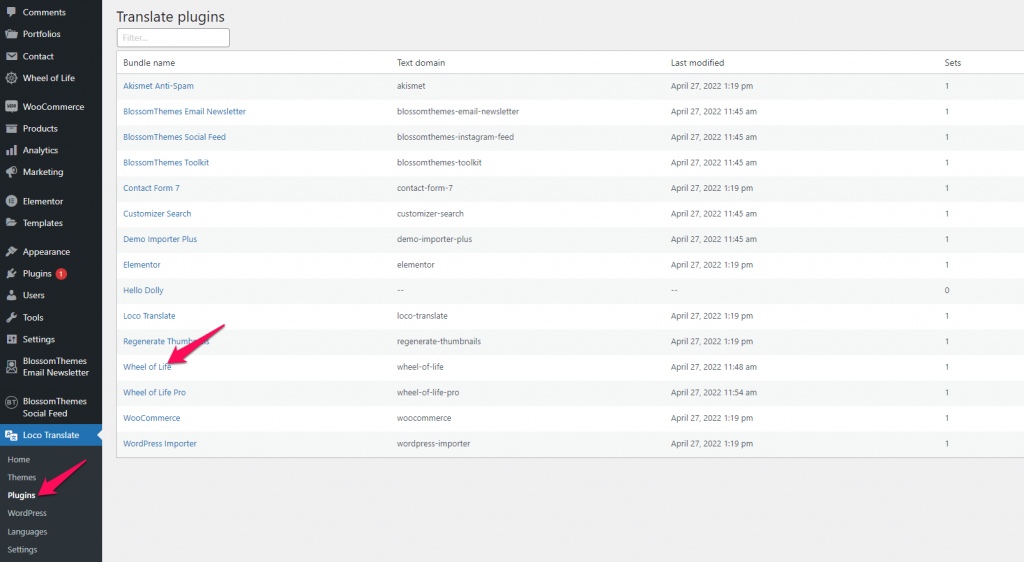
- Click on the New language link
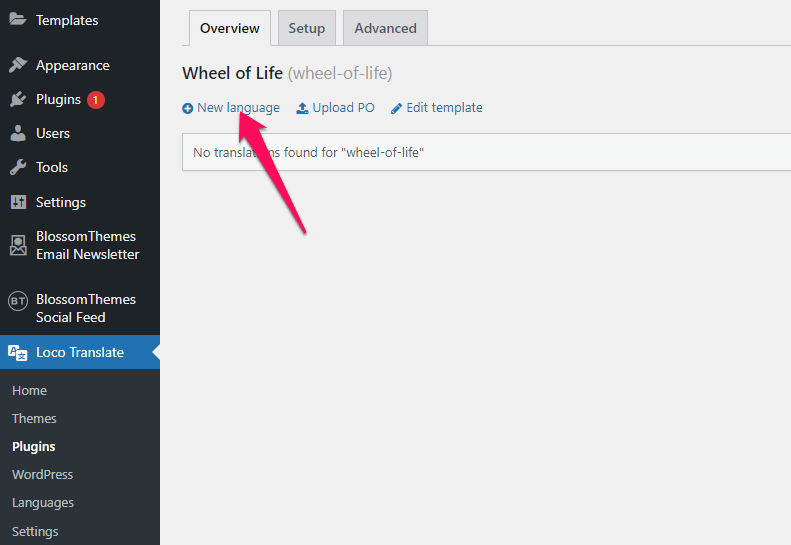
- Select your language from the dropdown option and then select the location for your translation file. Make sure to save the translation file inside the “languages” folder as saving it inside the plugin folder will erase the translation upon updating the plugin.
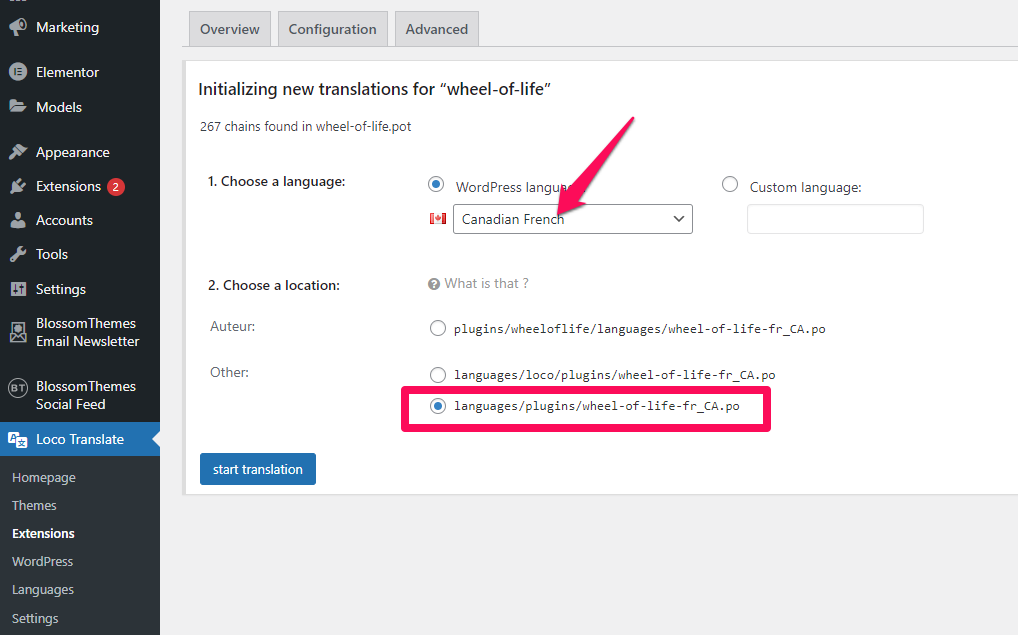
- Click on the Start translating button to begin translation
Note: New strings can be added during a plugin update therefore make sure to click on the Sync option to fetch new strings for translation if any.
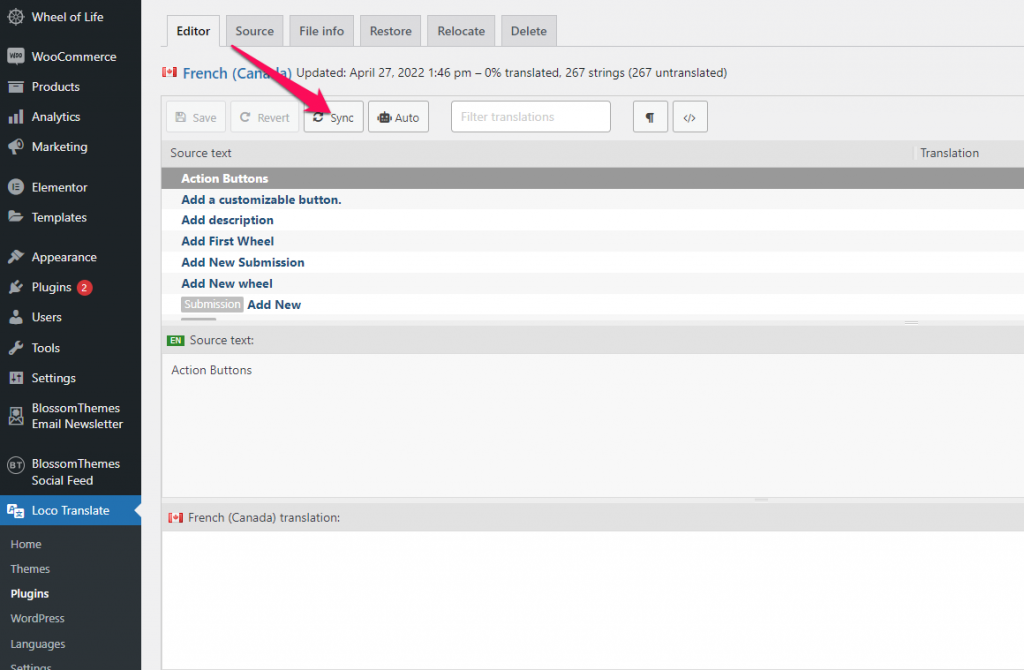
- Inside the Filter translations field, enter the plugin string that you want to translate and then select the string in Source Text
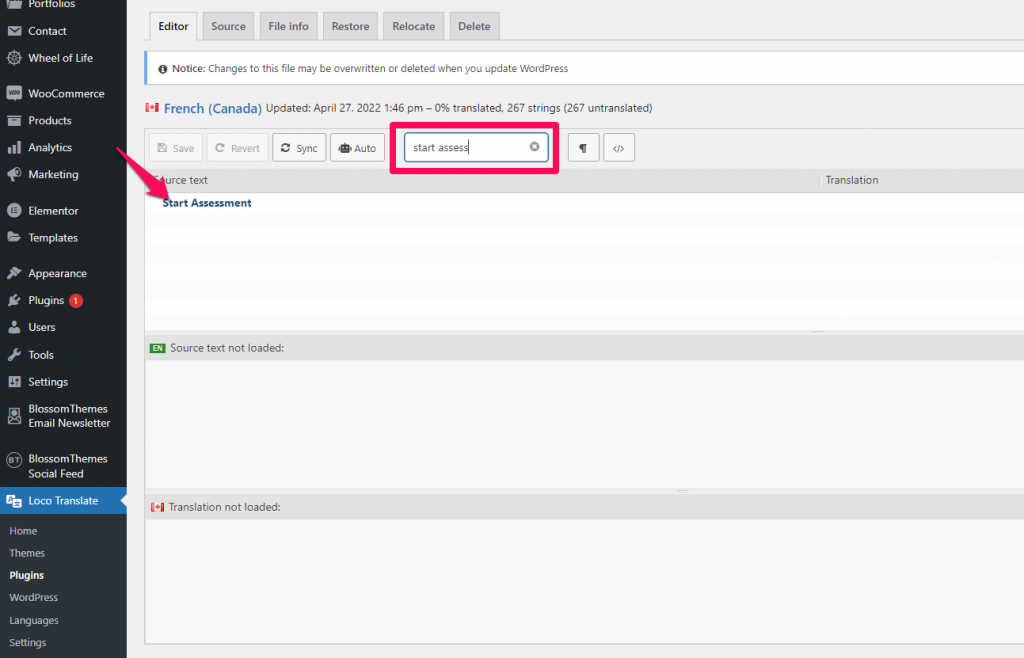
- Once the string in the Source Text is selected, write your translation for the string in the bottom box, as shown in the screenshot below
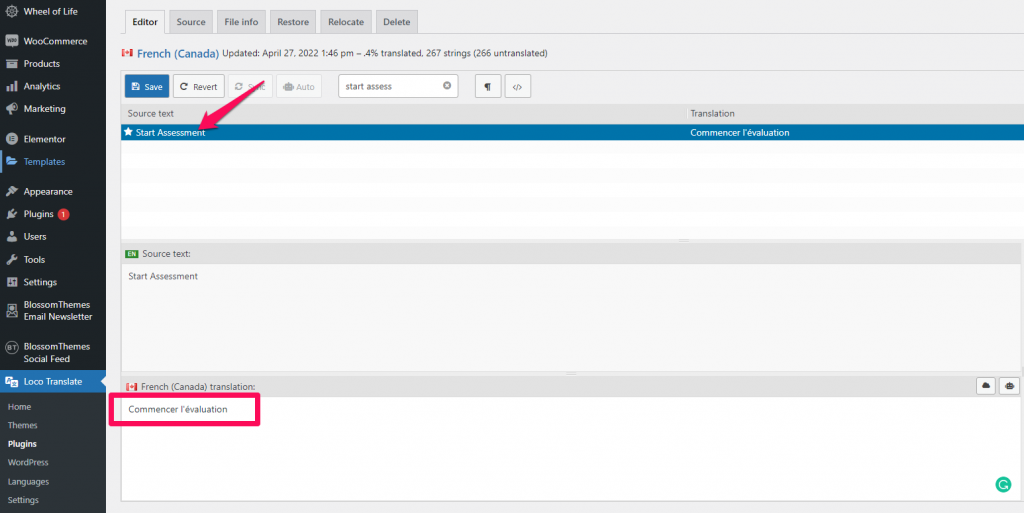
- Once you are done translating the plugin, click on the Save button at the top
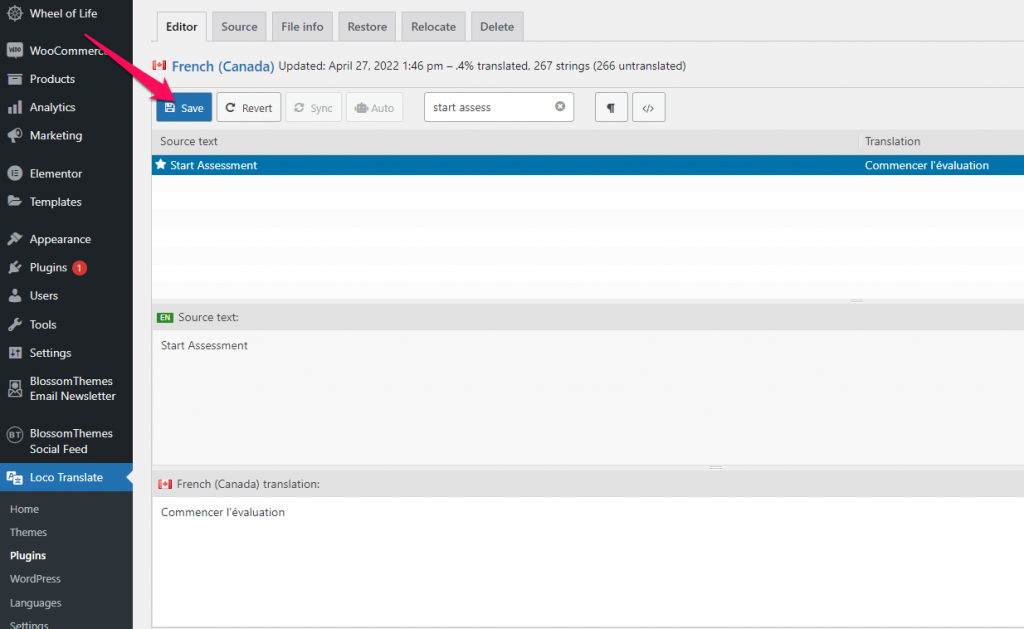
You can now view the translated string under the chosen language in site frontend.