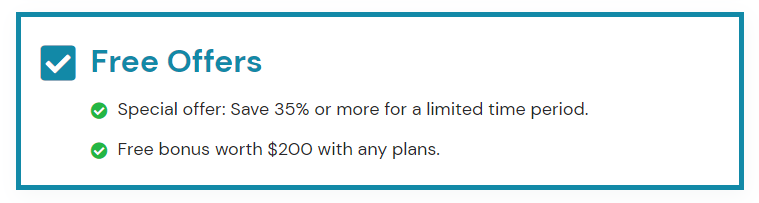
The AffliateX Notice block can be used if you do not want visitors to miss out on any important information on your website. Having the notice block makes it easy to highlight something important about the product.
How to add the AffiliateX Notice block? #
- On a page/post editor, click on the Add block icon
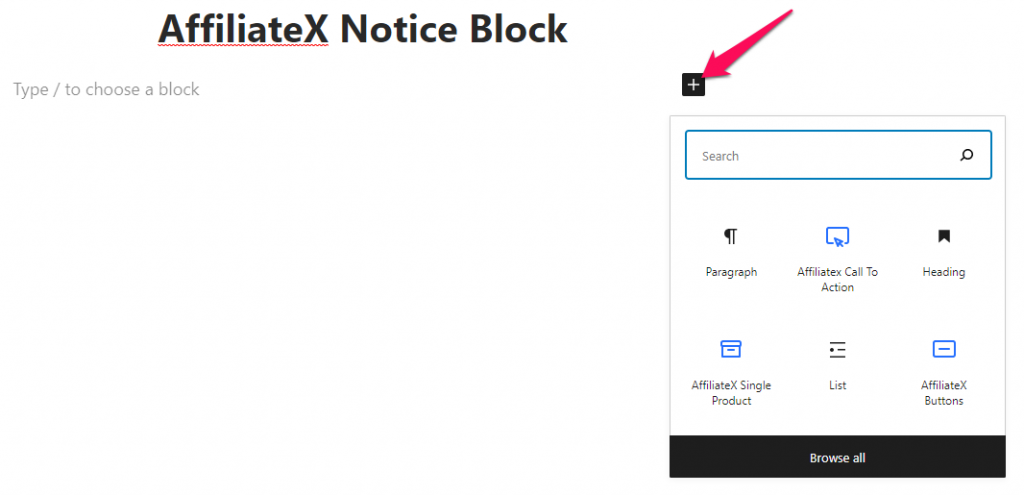
- Search for AffiliateX Notice and click on the block to add it
- You will get a default block design which you can modify via the provided Block Settings
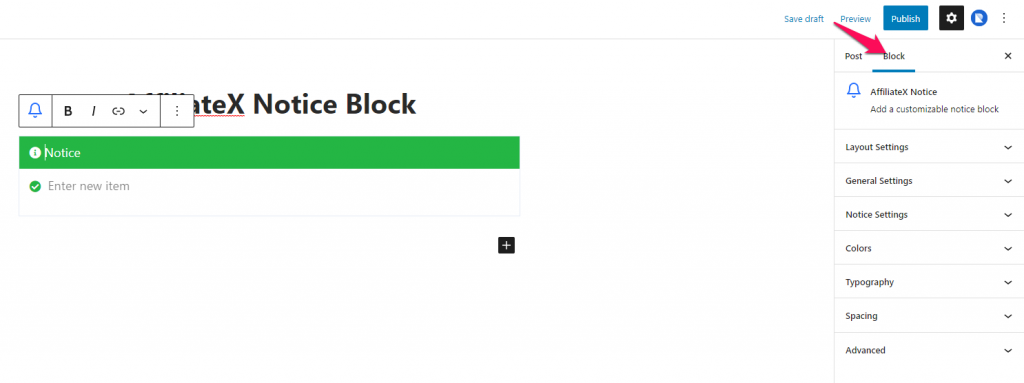
Block Settings #
The following is the list of block settings provided to customize the AffiliateX Notice block.
Layout Settings: You can choose your preferred block layout here.
General Settings: This setting provides you the option to add design effects to your notice box.
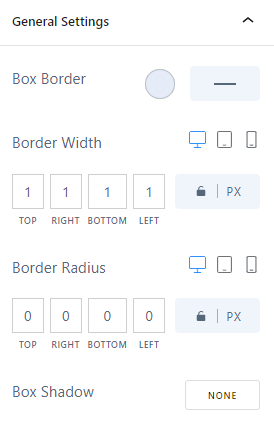
Notice Settings: You can enter the Heading title, assign a heading tag, select content type, icons, list type, and alignment via this setting.
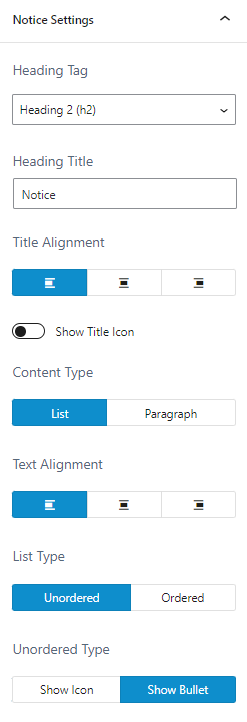
Colors: Here you can select the color for the notice block elements and also configure the background for the Title and Content area.
Typography: You can configure the font setting for the title and content of the block.
Spacing: You can allocate margin for the notice block and padding value for the title and content of the block.